
Zorin Os 12 Ultimate 64 Bit is the most stable Linux operating system today and certainly has a very elegant look in its class. Maybe you are still many who are not familiar with this Linux OS, because it is most people today use Windows OS on their PC or laptop. But for some circles, they prefer to install Linux to their PC, because this OS is really distributed free by the developers themselves. For Linux applications themselves are also distributed for free, so we do not need to bother again with the license on the application or OS that we install to the PC.
MORE POSTS FOR YOU:
Well for you Linux fans, this time White hats share Zorin OS. Linux users must be familiar with other OS but not this one. Well in Zorin OS has been added various kinds of improvements in each part such as increased security, appearance, speed, and also the stability of this OS itself. So what are you waiting for, for those of you who try to use Linux please directly download this Zorin OS for free from Gadget Mentor.
System Requirements
- CPU : 1 GHz Single Core
- RAM : 1.5 GB
- Storage : 10 GB (Core)
- Display : 800 × 600 resolution
How To Install
- Select the option “Install Zorin”
- Preparing to Install Zorin OS 12
If your system is connected to the Internet then you can select the below options shown in the screen, these option will apply the updates and will install third party softwares for graphics, wifi and media. - Click on Continue
- Select the Installation type as ‘Erase disk and Install Zorin’
In this step we can specify the installation method, like how the disk will partitioned. We can create the manual partitions by selecting the option “Something else“. But in my case i am going to select the first option “Erase and Install Zorin“, this option will create the partitions automatically for you on the whole disk. - Click on “Install Now”
- In the next window, click on continue to accept “Write changes to the disk”
- Select the Location and keyboard layout as per your setup
- Select your location and click on continue
- Choose the User Name, its password and Host name.
In this step specify the user name, its password and Host name that you want to set during the installation - Click on Continue to start the installation
- Zorin OS 12 Installation Progress
In this step we can see the installation has started and is in progress. - Once the Installation is completed, installer will prompt us to restart the system
- Login to the system – Use the same user name & password that we set during installation
Done
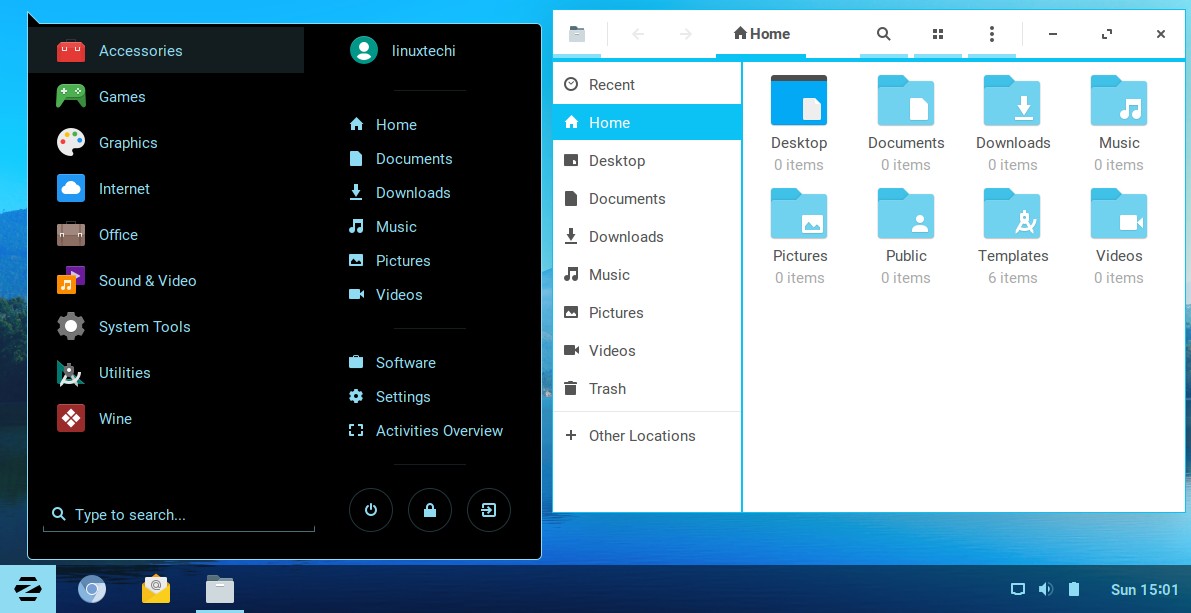
DOWNLOAD LINKS
DOWNLOAD(3.74 GB) TURBOBIT
DOWNLOAD (3.74) TUSHFILES
Creator Github






No comments:
Post a Comment